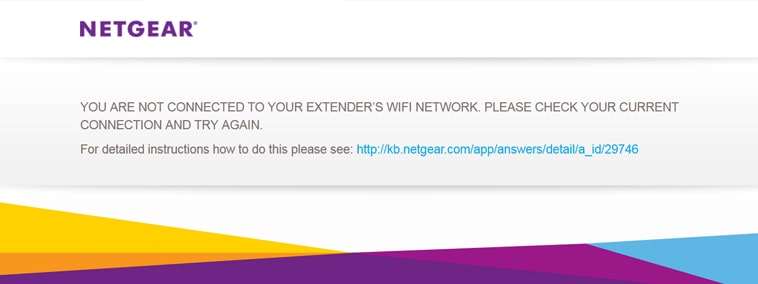You Are Not Connected to Your Extender’s WiFi Network (Solved)
Nowadays, complaints regarding WiFi connections with Netgear range extenders have increased. This generally happens when the user does not pay attention to a pending firmware update. Recently, a user owning a Netgear WN3000RPV3 extender faced a similar kind of problem. He tried to complete the Netgear Genie login process to upgrade the extender’s firmware so that he could get rid of connectivity issues. But, what he got was the error message that said – “You are not connected to your extender’s WiFi network.” His major concern was that he was actually connected to the WiFi network of the range extender.
Analyzing the Situation
Generally, it is advised to carry out the extender’s firmware update process through a wired connection. Perhaps, the user connected the computer/laptop to the extender via a LAN cable but forgot to disconnect the WiFi network. Know that if that happens, there are chances of IP conflict, and the appearance of error messages like “You are not connected to your extender’s WiFi network” becomes a general thing.
The user can do two things in this case:
- He needs to disconnect the Ethernet cable as well as the WiFi connection of WN3000RPV3 and reconnect the Ethernet cable to the computer after some time.
- Ensure that the computer/laptop is not trying to get connected to another WiFi network that is already saved in its Network and Internet Settings.
It is assumed that after you consider the aforementioned scenario, you will be able to access the settings of the Netgear range extender. Just in case you are still getting the error message, you can lean on the information given below:
You Are Not Connected to Your Extender’s WiFi Network: Netgear
1. Restart the WiFi Network
There are chances that the error message popped up on your computer’s screen because a networking device present in the home network has become a victim of technical glitches. You can easily address them with a simple restart of the network. Thus, power cycle every networking device in your home network.

You must know that you cannot restart all devices randomly. A proper sequence needs to be followed. You need to switch off the secondary device only after switching off the host device. It means, you need to switch off the modem first, then the switch (if present), then the router, and lastly the extender. Waiting for 20 minutes is suggested after that. Once done, you can switch on your networking hardware in the same sequence you’ve switched them off.
2. Update the Web Browser
You might also get the “You are not connected to your extender’s WiFi network” error message during the Netgear extender management due to the use of an outdated web browser. You cannot expect an outdated browser to deliver optimal results with the networking device management process.
Therefore, you are suggested to install the latest version of the web browser on your computer/laptop. The hack needs to be employed no matter whether the browser in use is Chrome or Edge.Apart from this, we recommend you wipe out the cache and cookies.
Quick Tip
Although you can get connected to the extender’s network for its management after updating the browser and restarting the network, we suggest you use the correct WiFi password of the extender’s network. Know that the extender’s admin password and the WiFi password are different entities.
The Bottom Line
Getting the “You are not connected to your extender’s WiFi network” error message during the WiFi extender management has become a common thing. In this blog, we tried to address the issue with respect to the Netgear WN3000RPV3 extender as well as in a generic way. Now, we are expecting that you have successfully connected your WiFi client to the extender. So, what are you waiting for? Input the admin password of the range extender after accessing mywifiext.net and perform the operation that you want to.